Since HMC firmware version 7.7.7, IBM added very cool feature, which allows installation of the Virtual I/O Server directly from the HMC. This is very convenient when you get your POWER machine to the new location, and you want to install an operating system, for instance, IBM i or AIX, but you prefer to do it remotely.
There was another command installios for quite some time in the HMC. But it wasn’t very user friendly. Especially for IBM i administrators, the command looks like an occult. With new feature ‘Virtual I/O Server Repository’ it’s very easy to get the VIOS installed, even for someone who has never done it before.
If you get a brand new machine to a new location, and you don’t have a NIM server (or you don’t know what is this), it’s enough that you get the HMC operational and accessible from a remote location (you can ask a business partner to configure it). The HMC will host the VIOS installation images and performs almost automatically entire VIOS installation process.
1.Download VIOS installation .iso images from IBM website.
2.Copy installation images to the HMC. Go to HMC Management – Manage Virtual I/O Server Image Repository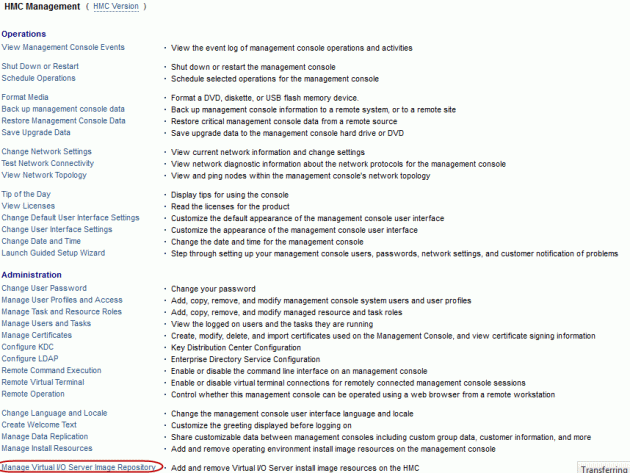
3.Complete information where the images can be copied from

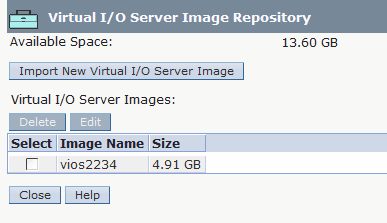
4. Select your brand new VIOS partition profile, and click Operations – Activate – Profile and select Yes for Install Virtual I/O Server as part of activation process?
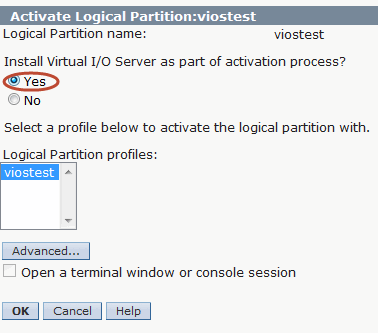
5. Type in the IP address, subnet mask and default gateway for VIOS.


6. The installation process starts. It will do everything what is necessary to install the VIOS.
Remember that your HMC console acts as a NIM server. Therefore, if the console is behind the firewall, you must ensure that all ports required by NIM are opened.
7. When the installation finished, open virtual terminal in the HMC vtmenu , and do the first login to the VIOS with a default password padmin for padmin user.
Once the VIOS is installed, you can use it as virtual media repository. It allows you to create virtual drive where you can load OS installation images (IBM i, AIX, or Linux) and proceed with OS installation completely remotely. This process I described some time ago here.
I think this is great feature in the HMC, and IBM i people should use it. It saves time, its very convenient, and you don’t have to travel to the data room just to insert the SLIC DVD.